Summary: Administrators can view a list of all users (active or inactive) and search for specific users.
Steps
Section 1: View Active Users
1. Log into the Administrator site.
2. Navigate to Settings > Manage Users. 
3. Click Only Active Users.
4.Click Search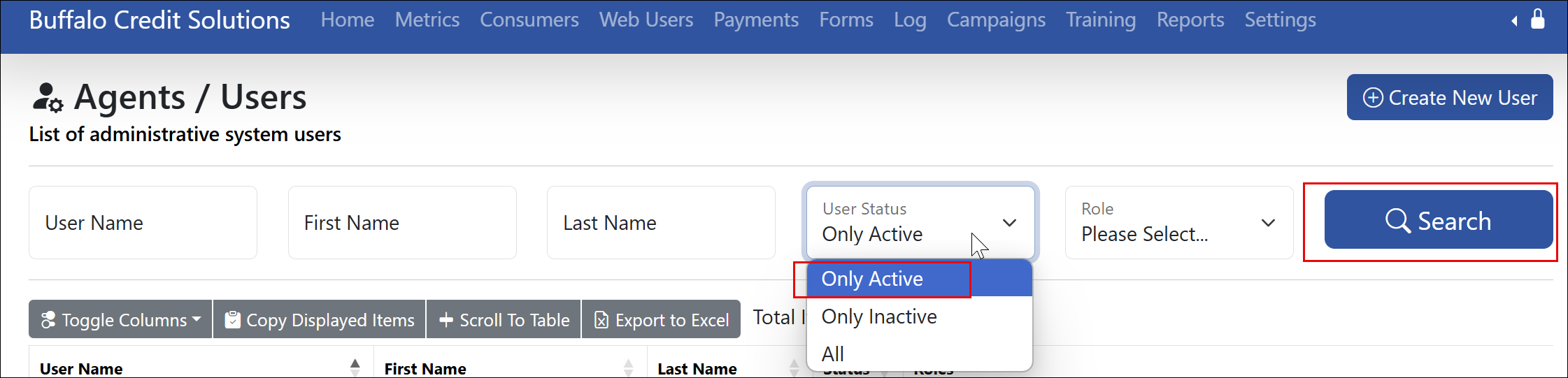
5. Review the grid:
Username: The agent’s login ID.
- First Name: The user’s first name.
- Last Name: The user’s last name.
- Roles: Permissions assigned to the user.
- Status: Displays “Active” for all users in this view.
Section 2: View All Users
1. Click All
2. Click Search

3. Review the grid:
- Status: Displays “Active” or "Inactive" for all users in this view.
Section 3: Search for Users
1. Use the Search field to find users by:
- First name.
- Last name.
2. Review the filtered results in the grid.

---
FAQs
Common Questions
Q: Can I export the user list?
A: Yes you can export it to Excel

Q: What if a user is missing from the list?
A: Verify their status (active/inactive) or contact support.
---
Review
Assigned to: [@Ahron]
Status: [Approved]
Last Reviewed: [2/14/2025]
Was this article helpful?
That’s Great!
Thank you for your feedback
Sorry! We couldn't be helpful
Thank you for your feedback
Feedback sent
We appreciate your effort and will try to fix the article

